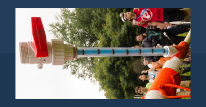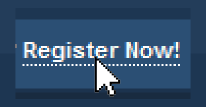1 - Get the images.
a) Floppy drive. Insert the disk. Go in to My Computer, click on A: drive. Copy and paste the images to a location on your computer (preferrably a folder, ie. "Images")
b) Digital Camera. Hook up your digital camera to the computer. Use the software that came with the camera to get your picture on the computer. Exact instructions should be in the manual.
2 - Image Optimization
There's really no use in making small pictures bigger, as it will most likely be excessively blurry and incomprehensible. Optimization would be used to make a very large, high-quality picture, in to a medium sized, medium-quality picture *cough*ATB*cough*. First, open your picture in a program such as Photoshop, Paint Shop Pro, or even just Paint. (Digital camera users may be able to do this with the program the camera came with) Look for an image size option (in Photoshop, this is under the Image tab), and reduce the size by between 30-60%, depending on how large the original image is. It should fit comfortably into an 800x600 screen on 100% final size. Go to "Save As..." under the File tab. Re-name your picture if you so desire, DO NOT CLICK SAVE YET. There is a pull-down menu under the file name, or a bunch of checkboxes. Select JPEG format. You should find an option to reduce the quality of your picture. I try to get mine at about 9-10/12. You can now save the picture. (NOTE: On some programs, you will need to click Save before you get the option to change the quality of the image.)
3 - Web Hosting
Find a free web host that allows image hot-linking. (Hot-linking is an option that allows you to post a picture elsewhere and allow it to show up. TRIPOD for example, does NOT allow hot-linking. You will get a picture that says "Image Hosted by Tripod". Piece of crap...) A good web host is Photo Bucket. You can also find others if you look hard enough. Even personal webspace that comes with your internet subscription would allow hot-linking.
So, find the web host, and upload your image to it. This can be done a couple of ways. Some hosts have a built-in option that uploads your files for you. Others, like personal webspaces, require programs such as WS_FTP Pro or CuteFTP to upload your files to the webspace.
4 - Hot-linking
This is probably the easiest part. Find your picture on the internet (shouldn't be too hard, just go to the site you uploaded it to), and copy the link location from the image. Come back to NH. NH is nice because it has an option that does the hotlinking for you. If you don't choose to do it automatically, you can use image tags. For NH specifically (and all other Invision boards, plus some other websites), the tags are used like so: [ IMG ]imagelinkhere[ /IMG ] WITHOUT the spaces inbetween. On other sites, [ and ] may be replaced by < and >. Not on NH though, so watch out for that. If done correctly, the final product should look something like this:

Hope this helps all the newbies out there. Any questions can be fired at me through PMs or my e-mail,
P.S. If an image appears as a red X through a white space when a topic is old, the image has either been deleted or moved. Do not attempt to look for this picture. You missed it. Too bad, so sad. If it appears as a red X through a white space after you have just posted it, you probably entered the link wrong. Go back and try again. Spectre2689@Sympatico.ca
Edited by Spectre2689, 03 February 2004 - 01:14 PM.